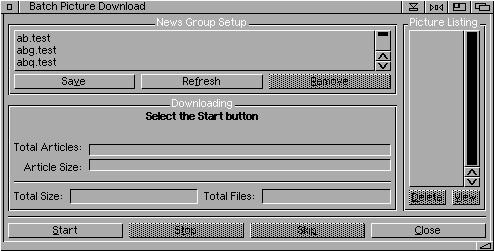News Batch Picture Downloads
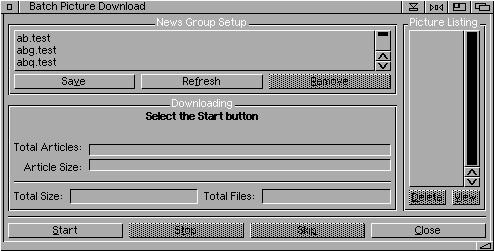
With the Batch Picture Download you can scan the entire selected news group for pictures,
sound files, mpeg or any binary files. StarGate will even display the picture as it downloads
it using the Helper files.
In order to use the feature you must first have subscribed to the some news group. You can
subscribe to news group in the "Subscribe to News Groups" section.
Command Buttons
Save - Save the News group as your new batch news group listing.
Refresh - If you have subscribed to new news groups you will need to refresh
the list so that it will be displayed in your batch listing.
Remove - Remove the selected news group
Start - Start the scanning for binary files
Stop - Stop the current scanning. If you select Start again, StarGate will continue
where it left off before you hit the Stop
Skip - Skip the current news group and move to the next news group.
Close< - Close the window
StarGate automatically starts scanning the first news group in the listview. You can change this
by highlighting a new news group. You can also sort the news group by dragging a new group
to a new location.
View Pictures
There are two ways you can view pictures.
1. To have StarGate automatically display the picture as it downloads. This setting is in the News
preference.
2. Double click on the name of the picture in the Picture Listing listview.
In order to view pictures you must have the Helper files configured correctly.
Last updated Sept 27, 1999 by Danny Y. Wong
Copyright © 1999 Toysoft Development Inc. All rights reserved.